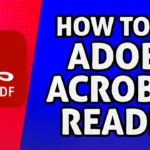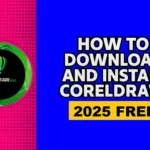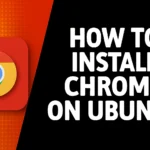How to Fix Windows Update Stuck at 100%
If you have ever waited for Windows to finish the update during installing updates, you probably felt very lost when the progress bar seemed to be frozen at 100%. It can be very frustrating. It is a common issue that can occur on either Windows 10 or Windows 11, which usually indicates that the overall update process is stuck somewhere in the process. But there are safe ways you can your fix it without losing your data.
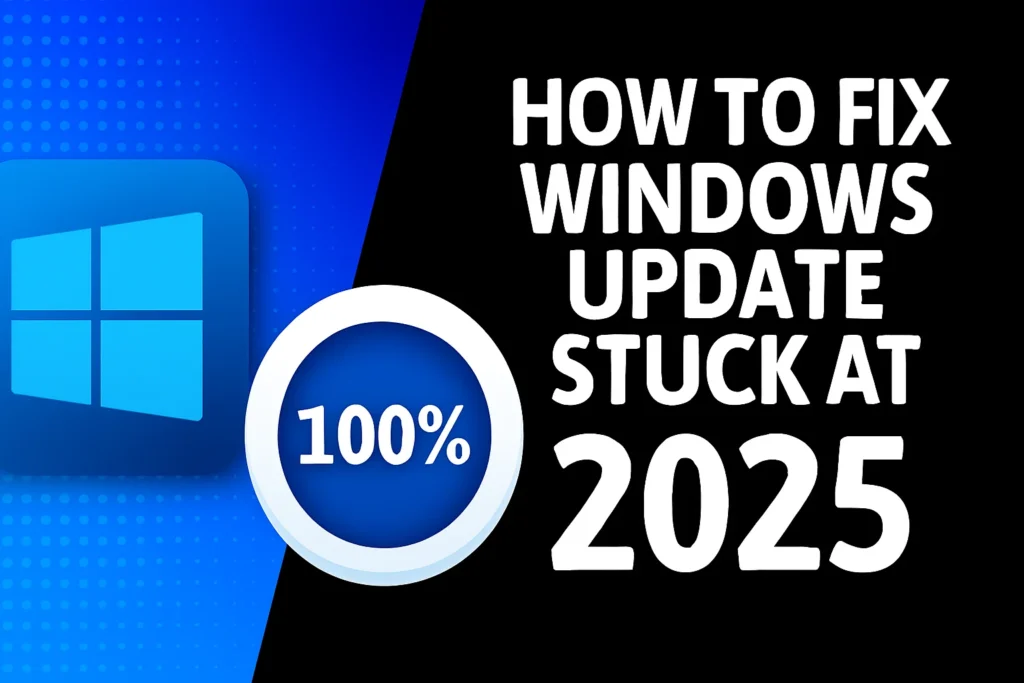
By following the steps outlined in this article, you will understand how to fix Windows Update stuck at 100% and prevent similar issues in the future. Let’s get started and make your Windows update process hassle-free.
Cause for Windows Update stuck
Before we go on to fix the problem, it helps to understand the situation, but typically common causes are:
- Temporary system or update glitches
- Corrupted update files
- Slow hard drive performance
- A third-party antivirus interference/video app
- Insufficient available disk space or system memory
Now let’s fix it!
Method 1: Be Patient
It may sound trivial, but sometimes Windows needs a little time. After all, if the progress bar is at 100%, it does not mean that it is frozen. In the background, Windows can perform additional operations, such as installing cleanups or verifying final stages.
What to do:
- Wait at least 30 to 60 minutes before taking action.
- Look for signs of activity, such as a spinning circle, a blinking hard drive light, or fan noise.
- If nothing changes after an hour, then move on to the next steps.
Method 2: Restart Your PC Safely
If your system seems frozen, you can try a safe restart.
Steps:
- Hold down the Power button until your computer turns off.
- Wait 10 to 15 seconds.
- Press the Power button again to turn it back on.
- After restarting, Windows will usually:
Roll back to your previous version or try to reapply the update correctly.
Why this works:
Sometimes updates get stuck because of temporary memory or service issues. Restarting clears those and lets Windows start fresh.
Method 3: Run the Windows Update Troubleshooter
Windows has a built-in tool designed to find and fix update problems automatically.
Steps:
- Click Start → Settings → System → Troubleshoot → Other troubleshooters (On Windows 10: Start → Settings → Update & Security → Troubleshoot → Additional troubleshooters)
- Find Windows Update and click Run.
- Follow the on-screen instructions.
Why this works:
The troubleshooter resets key update components, fixes corrupted registry entries, and restarts necessary background services automatically.
Method 4: Clear the Windows Update Cache
Your update files on your system may sometimes become corrupted.
Deleting them will prompt Windows to re-download everything fresh.
Steps:
Open Command Prompt as Administrator
- Press Start, type cmd, right-click it, and choose Run as administrator.
- Stop the update services by running these commands one by one:
net stop wuauserv net stop bits net stop cryptsvc - Now delete the cache:
del /f /s /q %windir%\SoftwareDistribution del /f /s /q %windir%\System32\catroot2 - Restart the services:
net start wuauserv net start bits net start cryptsvc - Restart your computer and try updating again.
Method 5: Run System File Checker (SFC)
Sometimes, Windows files can be damaged causing updates to fail or freeze.
The SFC tool can fix automatically corrupted system files.
- Open Command Prompt as Administrator.
- Type the following command and press Enter:
sfc /scannow - Wait while the scan runs — this may take 10–15 minutes.
- When it’s done, restart your computer.
Why this works:
The SFC (System File Checker) tool checks every critical Windows file for corruption and replaces any damaged ones with healthy copies.
Method 6: Free Up Some Disk Space
If your hard drive is running low on space, Windows might get stuck while unpacking update files.
Steps:
- Press Windows + E to open File Explorer.
- Right-click your main drive (usually C:) and select Properties.
- Click Disk Cleanup, check Temporary Files, Windows Update Cleanup, and Recycle Bin, then click OK.
Why this method works:
Windows needs enough free space to unpack and install update files. Cleaning up unused files ensures smooth processing.
Method 7: Update in Safe Mode
Safe Mode runs Windows with only essential drivers and services.
If something is interfering with the update, Safe Mode bypasses it.
Steps:
- Press Shift + Restart from the Start menu.
- Go to Troubleshoot → Advanced options → Startup Settings → Restart.
- When the list appears, press 4 or F4 to start in Safe Mode.
- Once in Safe Mode, open Settings → Windows Update → Check for updates.
Why this works:
Safe Mode disables background software (like antivirus programs or GPU drivers) that can interfere with the update process.
Method 8: Use Windows Update Assistant
If none of the above methods work, you can manually install updates using Microsoft’s official Update Assistant tool.
Steps:
- Visit:
- Windows 10 Download Page
- or Windows 11 Download Page for Windows 11
- Click Update Now and download the tool.
- Run the tool, and it will automatically download and install the latest update version.
Why this method can works:
The Update Assistant bypasses the built-in Windows Update mechanism and installs the latest build directly — fixing any corruption in the standard update process.
Bonus tip: disable third-party antivirus temporarily
If you have antivirus software other than Windows Defender, try turning it off temporarily before updating, some of these programs interfere with essential system files and cause the process of updating Windows to stop before it can complete properly.
Final Thoughts
When Windows updates get stuck at 100%, it can be frustrating — but it’s usually easy to fix once you know what’s happening.
Here’s a quick summary:
| Method | What It Does | Difficulty |
|---|---|---|
| Wait a bit | Allows system to finish background tasks | ⭐ |
| Restart safely | Clears memory and resets the update | ⭐ |
| Use Troubleshooter | Fixes common update issues | ⭐ |
| Clear cache | Removes corrupt update files | ⭐⭐ |
| Run SFC | Repairs damaged Windows files | ⭐⭐ |
| Free up space | Helps update install smoothly | ⭐ |
| Safe Mode update | Bypasses interference | ⭐⭐ |
| Update Assistant | Forces full system update | ⭐⭐⭐ |
With these steps, your computer should boot normally and complete the update successfully. If you still get Windows Update Stuck at 100%, it may be worth checking your hard drive health or performing a repair installation — but 90% of the time, the above methods work perfectly.