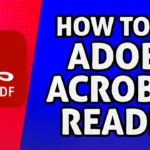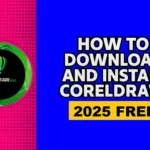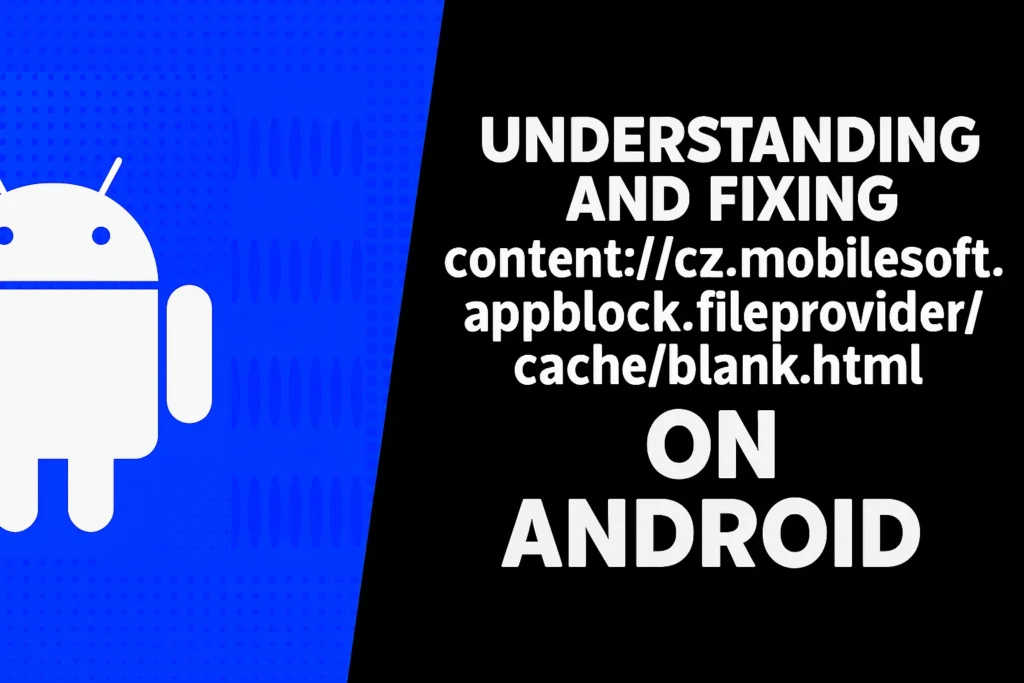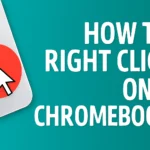How to Download Affinity Photo 2 Free?
In this article, I’ll guide you on how you can get Affinity Photo 2, Affinity Publisher 2, and Affinity Designer 2 on your iPad completely free. So, this is a lifetime license, completely free, and I will guide you on how you can get that. Affinity is providing a completely free license for Affinity Photo 2, Affinity Designer 2, and Affinity Publisher 2 on iPad. So, what you have to do is you have to simply go to the App Store and search for Affinity Photo. And once you search for Affinity Photo, Affinity Photo 2 for iPad will appear. And if we just tap on it, and if you tap on in-app purchases, here you will notice that photo 2 for the iPad license is completely free right now. That means you can activate the lifetime license completely free for Affinity Photo 2, Affinity Designer 2, and Affinity Publisher 2 on your iPad.
Similarly, you can also see that the Affinity Designer 2 for iPad is completely free right now. Even though I haven’t installed it yet, you can see the gate button here. But the price in the in-app purchases shows 0. And once the app starts downloading, we will have to wait until the download is complete.
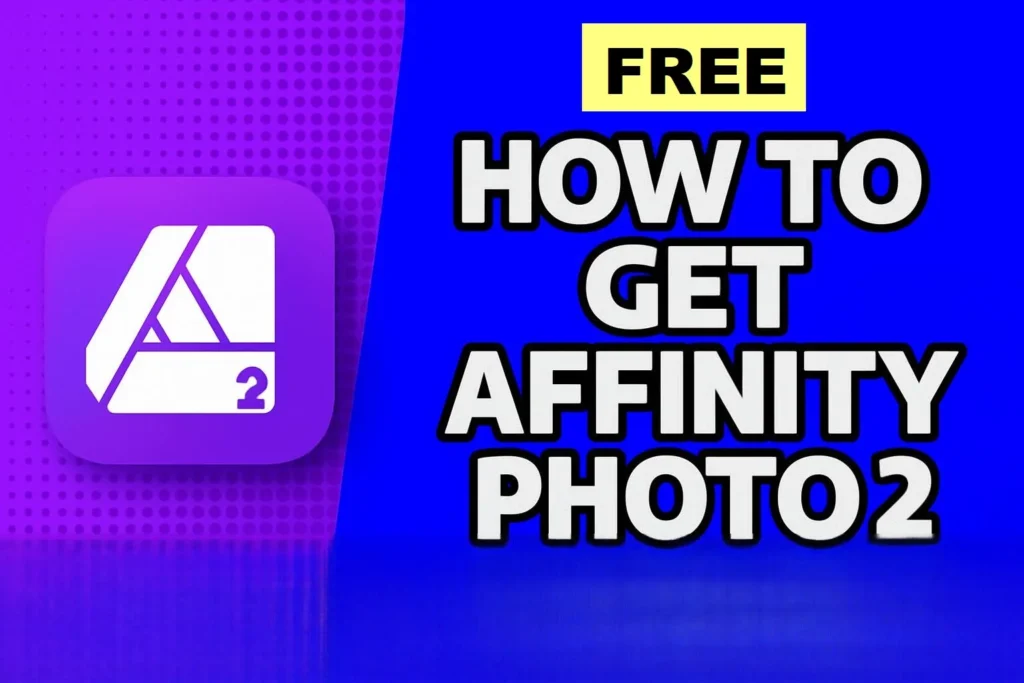
Step 1: Download Affinity Photo 2 from the App Store
Let’s go back and open Affinity Photo 2, which I have already downloaded. So, just tap on the open button, and this will open Affinity Photo 2 on your iPad. And once that opens, you will get this interface where you can simply sign up or sign in with your account. If you already have an Affinity account, then you can sign in with that account, or if you don’t already have an account, then you can simply sign up for a free account. Here, you will see that it is showing how to start a subscription of 7-day free trial. But you don’t have to worry. You have to just start with the free account because you can still get the lifetime license. So, tap on sign up or sign in.
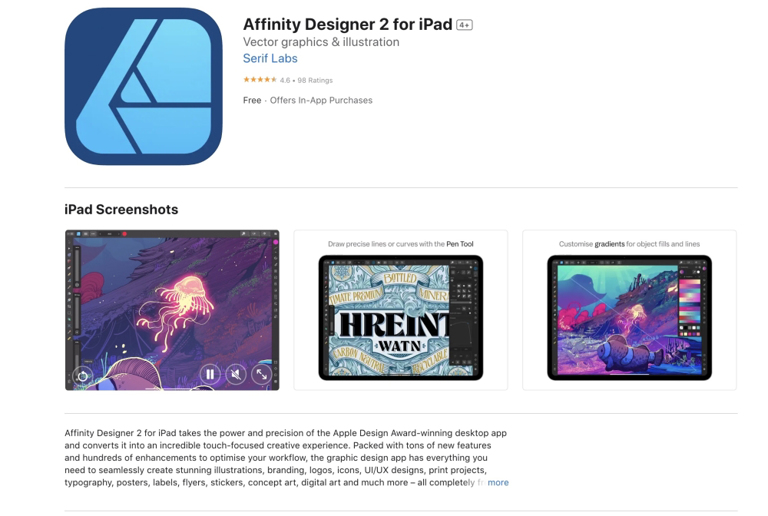
Step 2: Create or Sign In to Your Affinity Account
And after that, it’ll show you this user interface, where you can either sign in with your Affinity account on the left, or you can create a new account by tapping on Sign up for 7-day trial. So, just tap on that, and after that, create a new Affinity account, and once your Affinity ID has been created, you’ll have to confirm your email address to verify your account. So, just open the email inbox that you just entered, and after that, tap on the verification link to confirm your email address.
Step 3: Verify Your Email Address
And once you click on the verification link in the email address and your email address will be verified, then your Affinity account will be created. After that, the app will refresh, and show it something like this, where you can tap on the button that says start my 7-day trial, and then it will start activating your license. Now you have activated the 7-day free trial of Affinity Photo 2.
Step 4: Activate Lifetime License
But in order to get the lifetime license, you’ll have to tap on the account button that you see here. And after that, you will notice that, under my license, it is showing your trial is active with 7 days remaining. But in order to get a lifetime license, we will have to tap on the buy now button. And when you tap on buy now, it’ll just refresh and show you something like this, where Affinity will be providing you the one-time purchase of Affinity Photo 2 for zero rupees. So, just tap on buy now, and then it’ll contact the Apple server.
And then you have to confirm to process the purchase, and once that is done, you are all set, and your purchase is successful now. Simply tap on okay, and then you will get this success message. Next, you can tap on register my purchase, and then you are good to go. Tap continue, and then if you go to the account section again, you’ll notice that the license is active and will never expire. That means the lifetime license has been activated for Affinity Photo 2 on your iPad.
Step 5: Repeat the Process for Designer and Publisher
Similarly, you can also activate the lifetime free license for other Affinity apps like Affinity Designer and Affinity Publisher as well. Tap on open and once the app opens, log in with your Affinity account, and further repeat the same process of activating the 7-day free trial. After that, go to the account and then tap on the buy now button. And then you’ll get the option for a one-time purchase of the license, for Affinity Designer 2 on iPad, completely free. So, just tap on buy now and then confirm your purchase, and once that is done, you’ll get the success message that your purchase was successful. Tap okay and then again register your purchase.
Conclusion
So, this is how you can get a completely free license of Affinity Photo 2, Affinity Designer 2, and Affinity Publisher 2 as well on your iPad.