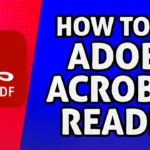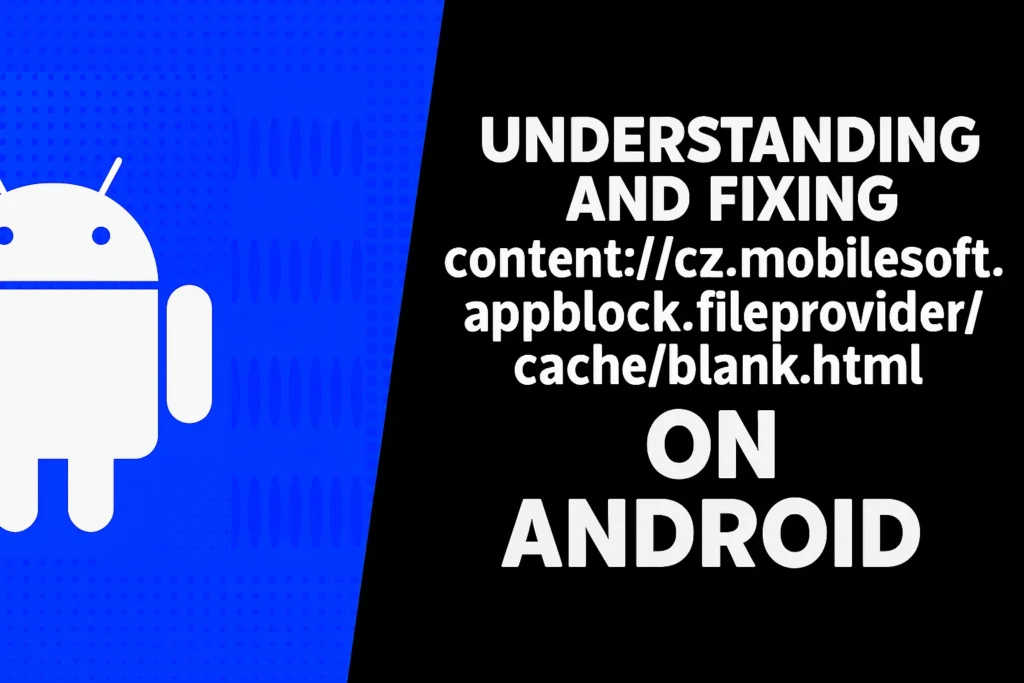How To Make Small Animation Loop For Longer Adobe Animate
In this article you can lean about How To Make Small Animation Loop For Longer Adobe Animate, and we also learn what is looping in animation and why we need it.
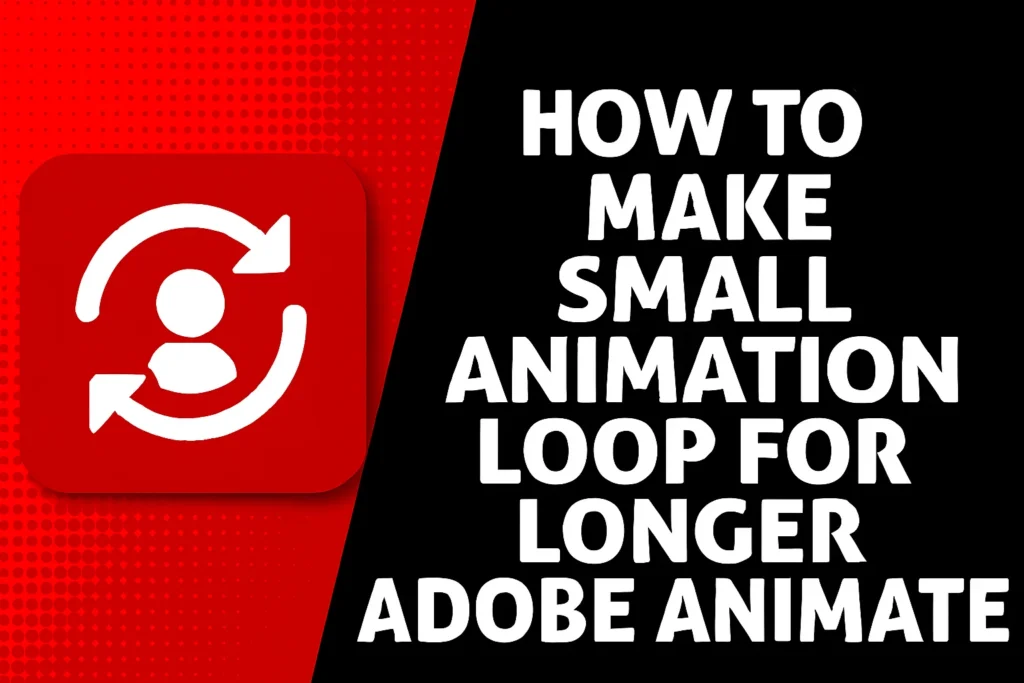
What Is Looping in Animation?
Looping in animation is the process of repeating a short sequence of motion in a continuous cycle.
This is a method that allows for an action or movement to repeat continuously, creating a sense of it never stopping.
For example:
You can loop a bird flapping its wings so that it appears to fly across the screen infinitely.
You can loop a car’s wheels spinning without the need to animate each individual rotation.
You can animate waves crashing on the beach so that they flow endlessly as an endless background.
In each of these examples, the same, short animation is being repeated seamlessly, saving the animator time and creating judgement of continuous movement.
Why We Use Loops in Adobe Animate
In adobe animate, looping is one of the easiest and most useful features. This is why it is so important:
- Saves Your Time: The animator only has to animate a short motion once. The animator can use that short motion as long as
- needed instead of creating new frames for the same motion.
- Reduces File Size: You project remains quick and flexible as the animation data is repeated.
- Provides More Control: You can choose how many times the animation repeats, how long it plays, or even when it stops.
- Works Perfectly for Games and Motion Graphics
How To Make Small Animation Loop For Longer Adobe Animate
There are several ways How To Make Small Animation Loop For Longer Adobe Animate. Each method works best in different situations depending on whether you’re creating a video, a GIF, or an interactive animation.
Below are three effective methods, which help you to make small animation loop for longer adobe animate:
Method 1: Extend the Loop on the Timeline (Manually Copy and Paste)
It is the most straightforward approach. It works best when your animation is created on the main timeline.
Instructions:
- Open the animation file in Adobe Animate.
- On the timeline, select all the frames of your animation (e.g from frame 1 to 30).
- Right-click on the selected frames and choose Copy Frames.
- Move your playhead to the frame right after your animation ends (let’s say frame 31).
- Right-click and choose Paste Frames.
- You can continue this process as many times as you want to increase your animation’s length.
- Your short animation now repeats itself, one after another, making it longer.
Tips:
- If you want copy several layers together, hold down the Shift key and select all layers before copying.
- Make sure the first and last frames of your animation connect smoothly; otherwise, you’ll see a visible “jump” when it restarts.
- You can add a small pause between loops by inserting a few blank frames.
Best For:
- Simple background animations
- Short effects that repeat automatically
- Projects without any ActionScript or interactive elements
Method 2: Convert the Animation Into a Movie Clip Symbol (Automatic Looping)
This is a more advance and professional method. It’s perfect when you want your animation to loop automatically without copying frames.
Instructions
- Select your complete animation on the stage
- Press F8 or go to Modify → Convert to Symbol.
- In the dialog box change Type to Movie Clip.
- Choose a descriptive name for your Movie Clip (for example, FlyingBirdLoop or SpinningWheelLoop).
- Click OK.
- Double click your new Movie Clip and you will be taken to the inside of the Movie Clip to see your original animation.
- Ensure that your animation starts at frame 1 and ends at the last frame of your motion.
- Return to the main timeline and you will see a single instance of your Movie Clip on the stage.
- Extend that instance on the timeline by dragging its frame span to make it visible for a longer duration (for example, 10 seconds or 240 frames).
- Now the Movie Clip will loop its animation as long as it is visible on the timeline.
Tips:
- You can change the speed of the animation by adjusting the frame rate or modifying the number of frames inside the Movie Clip.
- You can use several Movie Clips together to create complex layered animations, for example, clouds moving in one clip and birds flying in another.
- Organize your symbols by naming them properly so your project stays clean and easy to edit.
Best For:
- Games and interactive projects
- HTML5 Canvas animations
- Background animations and repeated effects
Method 3: Looping with ActionScript (for SWF Projects)
If you have an ActionScript 3.0 document, you can create your infinite loop with one line code.
Instructions:
- GO to the last frame of your animation in the main timeline.
- Press F9 to open the Actions panel.
- This command tells Animate to go back to frame 1 and start to play again, which create a infinite loop.
Tips:
- If you have a command like stop(); somewhere on the timeline, it will disrupt the loop.
- You can also send it to a different frame number if you want the animation to skip an intro section.