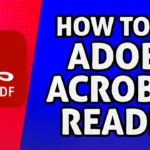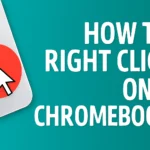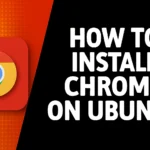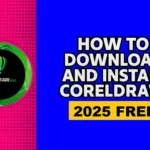How To Take Screenshot in Laptop and PC ( 3 Easiest Ways )
This article is for those who have no idea how to take screenshot in laptop or pc. Yes, friends, in today’s article, I will guide you on three amazing ways to take a screenshot on a computer or laptop. 90% of people don’t know these methods. Yes, friends, there are still many people who know how to operate a computer or laptop, but they have no idea how to take a screenshot in laptop or pc. So, if you also know how to operate a computer or laptop, but you have no idea how to take a screenshot in laptop or computer, then you can learn from this article.
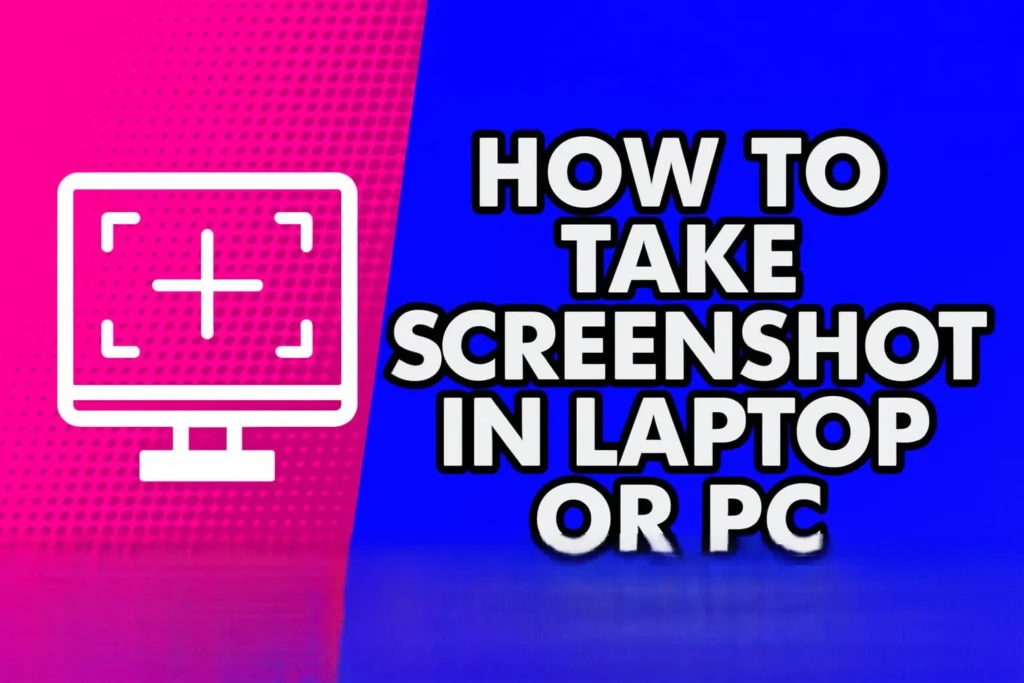
Method 1: Using the Snipping Tool
Let’s talk about the first method of taking screenshots, which is the Snipping Tool. If you use any Windows, like Windows 7, Windows 8, Windows 10, or Windows 11, all Windows have a snipping tool with the help of which you can easily take screenshots anywhere on your computer or browser.
To open the snipping tool, you have to click on the Start button. If you want, you can also go to all programs and find the Snipping Tool. Look at the bottom side, we can see the snipping tool. You can open this snipping tool by clicking on it.
You get the search option at the top of the Start button. By clicking on it, you just have to search for snipping in your laptop’s search bar. As soon as you can start writing, the snipping tool comes up. Now, click and open it.
Now open the place where you want to take a screenshot. For example, suppose you want to take a screenshot of this desktop only. In this condition, go to the top of the desktop, and after this, click on New.
As soon as we click on New, our screen will become a little black in color, that is, it will become a little less highlighted. After this, your mouse pointer will become like a plus sign. Now, wherever you want to take a screenshot, you will have to select it.
After taking the screenshot, you can edit it. For example, if you want to highlight something, you can highlight anything by clicking on this option. If you want to change the color, then below it, many colors are given. The size is also given. After keeping the brush size you want, select and click. You can also highlight it.
You also get a highlighter. If you want to highlight something in this way, you can highlight it in this way. If you want to erase it, you can get an eraser. You can erase all of them by clicking on them. You also get the option to undo and redo. If you want to edit screenshot professionally then you can download adobe photoshop 2023.
To take this screenshot, you also get a ‘From’ option. You can just click on it and give it a location, and do it from anywhere.
Now, if we want, we can also take a new screenshot by clicking on ‘New’. We minimize it. It will remain on our taskbar.
Now let’s go. Suppose we have opened a browser and want to take a screenshot. By opening the snipping tool and clicking on New, we can take a screenshot of any area of our browser. We can do it by clicking on it again.
Method 2: Using the Print Screen Key
Now let’s talk about another way by which you can take a screenshot, so friends, the other way is that there is a print screen key in your keyboard, you have to press it along with the Windows key, in keyboard you get the print screen key, you have to press it and also press the Windows key, you can also press this one on the Windows key or then on this side too, you’ll find a Windows key.
You can hold down either of these two Windows keys. After that, you have to press the Print Screen key. Pressed Windows, and after that, press Print Screen. Now the screenshot has been taken on your computer.
You can check your screenshot in the Screenshots folder, which is present in the Pictures Folder of your PC. So, you can take a screenshot using this second method as well.
Method 3: Using the Windows + Shift + S Shortcut
Now, let’s find out what the third method is, so you can easily take a screenshot on your computer or laptop. Friends, the third method is a shortcut. If you are anywhere on the computer or have opened any browser and you want to take a screenshot of anywhere, then you just have to press the Windows, Shift, and S buttons on the keyboard.
As soon as you press the Windows Shift and S buttons, your screen will turn into a ball. Now, whichever area you want to take a screenshot of, select that area in this manner. After selecting, just release it in this manner. Now the screenshot has been taken on your computer. We can also take a screenshot of a screenshot.
So, friends, this is the third method, which is the easiest. You just have to press the Windows Shift and S buttons on the keyboard, and after this, you can take a screenshot anywhere on your computer. You can easily take a screenshot of anywhere by pressing the Windows Shift and S buttons. So, we’ve learned how to take three screenshots.