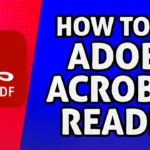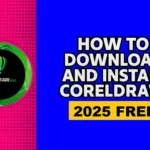How to Install Chrome on Ubuntu 25.10 Step-by-Step Guide 2025
If you are running Ubuntu, you may notice that Google Chrome isn’t offered in the Software Center by default. That’s because Google Chrome is not open-source (and you know Ubuntu is strictly about open-source repositories). Don’t worry, installing Google Chrome manually is easy, safe, and won’t take more than a few minutes!
In this guide, we will cover the entire process of how to install chrome on ubuntu 2025, and why each step is important, so you understand what’s going on behind the scenes. We can Install chrome on ubuntu by 2 methods:
- Using the GUI ( Graphical User Interface )
- From the CLI ( Command Line Interface )
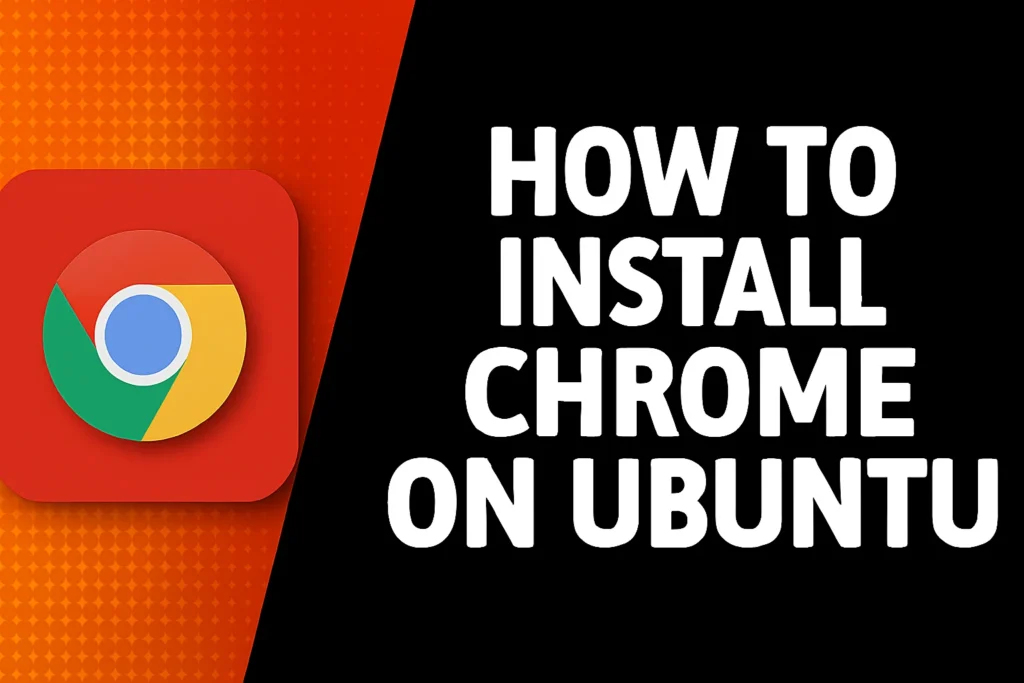
Prerequisites
To Install Chrome on Ubuntu, ensure you have the following:
- A graphical instance of Ubuntu.
- A sudo user configured for installing Chrome on command-line
Method 1: How to Install Google Chrome on Ubuntu Using the GUI
Step 1: Open Your Web Browser (Firefox by Default)
Ubuntu comes with Firefox preinstalled, so you’ll use it to download Google Chrome.
- Click on the “Show Applications” button at the bottom-left of your screen.
- Type Firefox in the search bar and click to open it.
Note: Firefox is the default browser in Ubuntu, and it allows you to visit the official Google Chrome website and download the installer securely.
Step 2: Go to the Official Google Chrome Website
- In the address bar of Firefox, navigate to:
https://www.google.com/chrome/ - You will be directed to Chrome’s official page for download.
Note: It is crucial to download Chrome from the official Google website. It guarantees that you will have the original, most recent version, and it secures you from any possible risks associated with downloading from a non-official source.
Step 3: Download the Debian Package (.deb)
- Click the “Download Chrome” button.
- A pop-up will appear that will ask you choose between:
.deb (For Debian/Ubuntu)
.rpm (For Fedora/openSUSE) - Select the .deb option and click “Accept and Install.”
- When using Firefox, Firefox will ask you to open or save the file.
Select “Save File” and click OK.
Note: Ubuntu utilizes Debian’s packaging system and *.deb* are the installers specifically used for Debian based distribution like Ubuntu and Linux Mint.
Step 4: Locate the Downloaded File
- After you finish your download:
- Open the Files manager from your applications menu.
- Go to your Downloads folder.
- The file will be named something like:
google-chrome-stable_current_amd64.deb
Note: In Ubuntu, whenever you download a file it is placed in the Downloads directory by default – this is where the Chrome installer file will be found.
Step 5: Launch the Installer with Ubuntu Software
- Double-click on the .deb file which have downloaded.
- It will automatically open in the Ubuntu Software Center (or Software Install, depending on your version).
- Click the “Install” button.
- Enter your administrator password when prompted.
Note: Ubuntu Software Center provides a graphical way to install software — it takes care of verifying, unpacking, and placing all files in the correct directories behind the scenes, similar to an App Store.
Step 6: Wait for Installation to Complete
The installer will now download any dependencies and setup Chrome on your device. After this process completes, a message will confirm that the installation is complete.
step 7: Open Google Chrome
Once the installation is complete, you will be able to access Chrome in two ways:
- Go to the Applications Menu → search for Google Chrome → click.
- Alternatively, click the “Show Applications” button (bottom left) and scroll until you find the Chrome icon.
Note:
When you open Chrome for the first time, it will ask if you want to make Chrome your default browser and if you want to send statistics to Google. Choose whichever option you’d like.
Method 1: How to Install Google Chrome on Ubuntu Using the CLI
Step 1: Launch the Terminal
To start, open your Terminal application by pressing:
Ctrl + Alt + T
Note: Ubuntu terminal allows you to directly interact with your OS through commands, which is faster, more reliable, and grants you full control on installations (especially for software packages that are not included in the default Ubuntu applications).
Step 2: Download the Chrome Installer (.deb file)
Run this command in your terminal:
wget https://dl.google.com/linux/direct/google-chrome-stable_current_amd64.debThis command line represents wget, which is installed by default on your computer. Wget downloads a file directly from the internet and places it on your computer. In this case, we are downloading the official Chrome installer (.deb file) directly from Google — not a third-party, and that means we know that the package is safe and up-to-date.
Note: Ubuntu is an operating system based on Debian Linux, and the format Debian uses is .deb. That is akin to a Windows .exe installer — it has everything you will need to install the program.
Step 3: Use APT to Install the Package
Go ahead and install Chrome, using the following command:
sudo apt install ./google-chrome-stable_current_amd64.debThe command sudo means run as the system administrator – this gives you permission to install software on the system. apt install means to install using Ubuntu’s package manager that handles the installation and installs all required dependencies (supporting files) automatically. The ./ tells Ubuntu that the file is in the current directory.
Note: Ubuntu will unpack the .deb file, put Chrome’s files in all the correct locations, and automatically create the menu shortcuts to initiate a future launch.’
Step 4: Launch Google Chrome
Once installation finishes, you can open Chrome in two ways:
Option 1: From Terminal
google-chrome-stableOption 2: From the Applications Menu
Click the “Show Applications” button (bottom left corner of your screen) → search for Google Chrome → click to launch.
Note: Launching through the terminal confirms that Chrome is correctly installed and accessible from your system’s environment path.
Step 5: Set Google Chrome as Your Default Browser (optional)
If you want it so that Chrome opens automatically when you press links from other apps. Run:
xdg-settings set default-web-browser google-chrome.desktopNote: The xdg-settings command sets preferences globally in your system. This command will tell Ubuntu to use Chrome for all web links instead of the default Firefox browser.