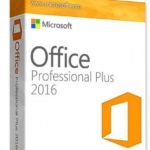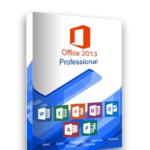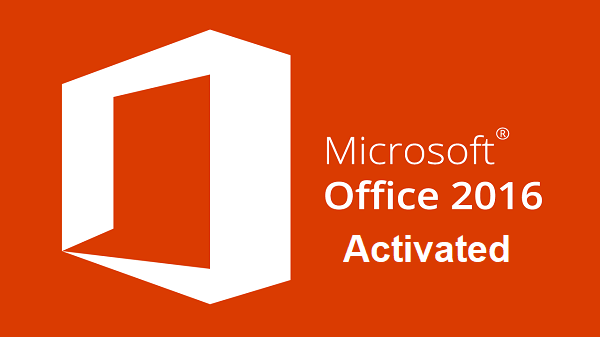WPS Office Free Download Latest Version 2025
In today’s digital world, office suites are indispensable tools. Whether for work, school, or personal projects, people need software for writing documents, analyzing data, creating presentations, and managing PDFs. Such suites help streamline productivity, collaboration, and communication.
While Microsoft Office (including Word, Excel, PowerPoint) and Google Docs are widely used, their costs, subscription models, or dependency on internet access are downsides for many users. Enter WPS Office — a free, all in one office solution that offers a compelling alternative. This article argues that WPS Office is a robust and user friendly office suite providing many of the tools found in Microsoft Office and Google Docs, especially suited for budget conscious users, students, small businesses, and anyone needing cross platform flexibility.
What is WPS Office?
WPS Office is developed by Kingsoft Office Software Inc., a company founded in 1988. It has grown into a global player in software with a significant number of users. One of WPS Office’s strong points is that it runs on multiple platforms. You can use it on Windows, macOS, Linux, plus on mobile platforms (Android, iOS). It also offers cloud integration so documents can be accessed or synced across devices.
WPS Office includes:
• Writer – its word processor, roughly analogous to Microsoft Word.
• Spreadsheets – similar to Microsoft Excel.
• Presentation – similar to PowerPoint.
• PDF Tools – view, annotate, convert, merge PDFs, etc.
It also includes other utilities like templates, collaboration tools, and cloud storage.

Key Features of WPS Office
Below are some of the standout features in each component.
- All‑in‑One Design
- Tabbed Document Interface: WPS uses tabs so that you can open multiple documents in the same window and switch between them easily. This helps reduce desktop clutter.
- Cloud Integration & Syncing: Documents can be saved in WPS cloud, or synced across devices. This helps in continuity when moving between mobile and desktop.
- WPS Writer
- Similarity to Word: supports .doc, .docx, .dot etc., so files from Microsoft Office open generally with good fidelity.
- Templates & Formatting Tools: WPS offers a variety of built‑in templates (letters, resumes, reports etc.), and tools for formatting (font styles, headings, alignment, etc.).
- Track Changes, Comments: For collaborative editing or feedback, Writer supports revision tracking and comments.
- WPS Spreadsheets
- Formulas & Data Analysis: It supports many formulas, functions, charts, table formatting, pivot‑tables etc. Enough for many non‑advanced spreadsheet tasks.
- Charting & Visualization: Users can generate different chart types; formatting of cells, freeze panes, sorting etc are supported.
- WPS Presentation
- Slide Creation: Similar features to PowerPoint: you can include animations, transitions, templates, insert images/video etc.
- Presenter Tools & Design: Templates are improving; also tools for designing more polished slides, managing layouts, adding effects.
- PDF Capabilities
- View & Annotate: WPS can open PDFs, allow highlighting, note‑taking, annotations.
- Convert & Merge: You can convert PDF to Word/Writer, merge multiple PDF files, or extract pages.
- Signatures and Security: The suite now includes features like inserting signatures or stamps.
Advantages of WPS Office
Here are several advantages, paired with some caveats (for trust).
- Free with Optional Premium Upgrade
The base version is free, offering many essential features. If more advanced PDF tools, cloud storage, or removing adverts is needed, there is a premium version.
- Lightweight and Fast
Many users report that WPS Office is relatively fast, especially on less powerful machines. The tabbed interface helps with multitasking.
- Compatibility with Microsoft Office formats
Opening, editing, and saving in formats like .docx, .xlsx, .pptx works fairly well. While sometimes there are formatting differences, most basic and many intermediate documents translate smoothly.
- Mobile‑Friendly with Offline Editing
Available on Android and iOS, the mobile version supports offline editing, which is useful for working on the go.
How WPS Office Compares to Other Office Suites
Comparison: WPS Office vs. Microsoft Office
| Criteria | WPS Office | Microsoft Office / Office 365 |
|---|---|---|
| Cost | Free base version. Premium upgrades cost less than many Office 365 subscriptions. | Subscription required for latest features, cloud storage, ongoing updates; more expensive. |
| Features & Interface | Many of the standard features are present: track changes, advanced formatting, templates, etc. UI is somewhat familiar if you’re used to MS Office. Some premium and advanced enterprise features are missing or less robust. | More features in certain advanced areas: macros, very large datasets, enterprise collaboration, integrations with other Microsoft services etc. |
| Compatibility | Good with MS formats; though certain complex documents (especially those with unusual fonts, custom macros, or advanced features) may show slight discrepancies. | Native formats; highest fidelity, fully supported. |
Comparison: WPS Office vs. Google Docs
| Criteria | WPS Office | Google Docs / Google Workspace |
|---|---|---|
| Offline vs. Online Use | Can be used offline, both desktop and mobile, making it better when internet is unavailable or unstable. | Primarily online; while Google Docs has offline modes, they are more limited, and syncing often depends on connection. |
| Feature Depth & Document Control | More control over formatting, compatibility, and features like charting, PDF conversion, local file management. | Strong real-time collaboration, version history, easy sharing, but some advanced formatting or local file features are less powerful. |
Use Cases for WPS Office
Here are scenarios where WPS Office particularly shines:
- Students: Tight budgets, need for basic document writing, presentations, spreadsheets. WPS’s free version covers most of that. Poor internet infrastructure or unreliable connection? Offline support helps.
- Remote Workers / Freelancers: Using multiple devices (laptop, tablet, phone). Need for portability, cloud syncing, cross‑platform compatibility.
- Small Businesses: Especially those who cannot afford full Microsoft 365 licenses. WPS Office provides core tools: documents, spreadsheets, presentations, with enough features for reporting, invoices, etc.
- Mobile Productivity: For users who work on tablets or phones, need to read/edit documents, annotate PDFs, possibly in travel or fieldwork settings. WPS’s mobile apps and offline features are strong draws.
WPS Office Technical Details
| Software Full Name | WPS Office |
| Setup File Name | WPS_Office_Setup_Full.exe |
| Full Setup Size | 250 MB – 300 MB (Approx) |
| Setup Type | Offline Installer / Full Standalone Setup |
| Compatibility Architecture | 32 Bit (x86) / 64 Bit (x64) |
| Latest Version Release Added On | 2025 |
| Developers | Kingsoft Office Software |
WPS Office System Requirements | |
|---|---|
| For Windows | |
| Operating System | Windows 7, Windows 8, Windows 10, Windows 11 (32-bit & 64-bit) |
| Processor (CPU) | Intel Pentium IV, Dual Core or higher |
| Memory (RAM) | 2 GB (4 GB recommended) |
| Disk Space | 1 GB of free space required for installation |
| Display | 1024 × 768 resolution or higher |
| For macOS | |
| Operating System | macOS 10.12 (Sierra) or later |
| Processor (CPU) | Intel-based Mac or Apple Silicon (M1/M2 supported) |
| Memory (RAM) | 2 GB minimum (4 GB recommended) |
| Disk Space | 1 GB free space |
| Display | 1280 × 800 resolution or higher |
| For Linux | |
| Operating System | Ubuntu 18.04 or later / Fedora / Debian |
| Processor (CPU) | Intel Pentium IV or higher |
| Memory (RAM) | 2 GB minimum |
| Disk Space | 1 GB free space |
| Display | 1024 × 768 resolution or higher |
| For Android | |
| Operating System | Android 5.0 (Lollipop) or later |
| Memory (RAM) | 2 GB minimum |
| Storage | 200 MB free space (additional for documents) |
| For iOS | |
| Operating System | iOS 12.0 or later |
| Storage | 200 MB free space required |
Tips for Getting Started with WPS Office
To make the most of WPS Office, here are some practical tips:
- Where to Download: Use the official site (wps.com) to get the latest, clean (virus‑free) versions. Avoid shady third‑party sites.
- Basic Setup Guide:
- After installation, set your default language, region, and preferred file formats.
- Sync with WPS Cloud if you plan to use multiple devices.
- Adjust preferences: default templates, toolbar layout, auto‑save frequency.
- Recommended Templates & Tools:
- Explore the template gallery early: resumes, report layouts, invoices, etc.
- Use the Eye Protection Mode (if available) for reading long documents to reduce eye strain.
- For users with many languages, check multilingual support if that matters. WPS supports many languages.
- Be Aware of Limitations:
- Free version has ads; makes some features inaccessible until premium.
- Occasionally, very complex documents made in Microsoft Office may render slightly differently. Always test critical documents.
- Collaboration features are improving but may not match fully integrated real‑time features of Google Workspace or Microsoft 365.
FAQ
Q: Does WPS Office fully replace Microsoft Office?
A: It depends on your needs. For everyday tasks—documents, basic spreadsheets, presentations—it will likely cover all your needs. If you require highly specialized features (e.g. macros, enterprise‑grade integration, advanced data modelling or specific advanced collaboration tools), Microsoft Office or specialized add‑ons may still be necessary.
Q: Is the free version usable?
A: Yes. For many users, the free version suffices. Ads may be present and some advanced PDF features or cloud storage limits may be locked behind premium tiers, but the core tools are functional.
Q: How about privacy & security?
A: Being a major software from Kingsoft, it uses encryption, supports password‑protected files, etc. However, as with any software, users should understand the privacy policy, and for very sensitive documents, perhaps test or use additional security (local only, avoid cloud if uncertain). Some user concerns have been raised about handling of documents in certain jurisdictions; it’s wise to keep backups.